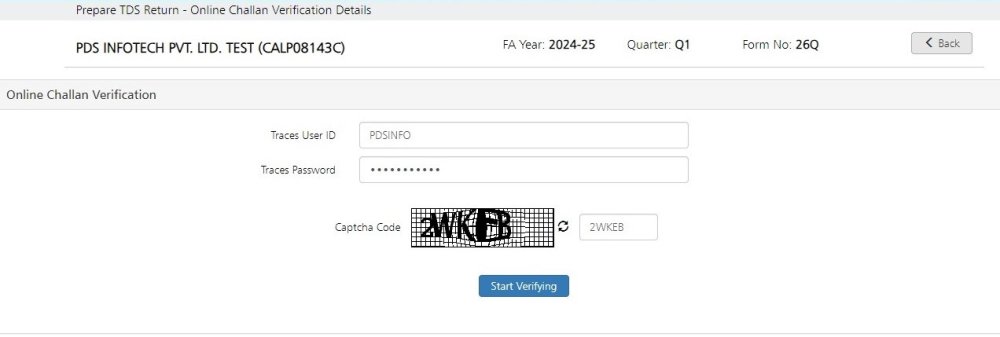Click on ‘Verify Challans’ the following screen will get displayed:-
Financial Year – Select the Financial Year for which the Return has to be verified.
Quarter – Select the Quarter for which the Return has to be verified.
Form no. – Select the Form No. for which the Return has to be verified. In this case Form 26Q is selected.
Enter the TRACES login details and password.
Verify Challans after 31st March : – If the challans which have been submitted after 31st March i.e. after the selected FA year, need to be validated then click on this option.
Please note that this option will be available only if Quarter4 is selected.
Enter Captcha Code and click on ‘Start Verifying’ to go further, as shown below:
All the challans for the selected criteria will get displayed. Each challan’s status will get displayed under the head ‘Status’. In the above screen the status displayed is ‘Amount Matched’
Need more help with this?
TDSMAN Online - Support