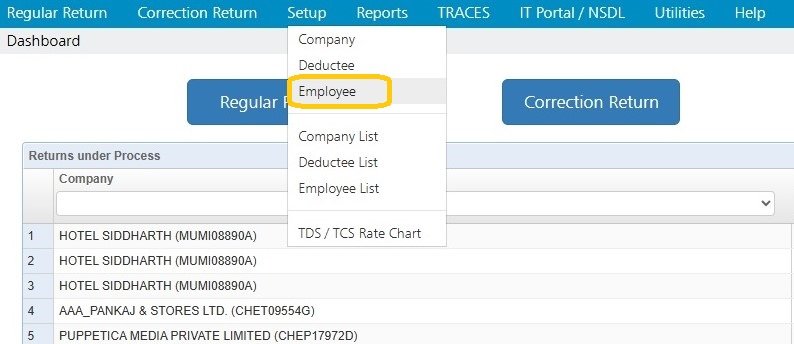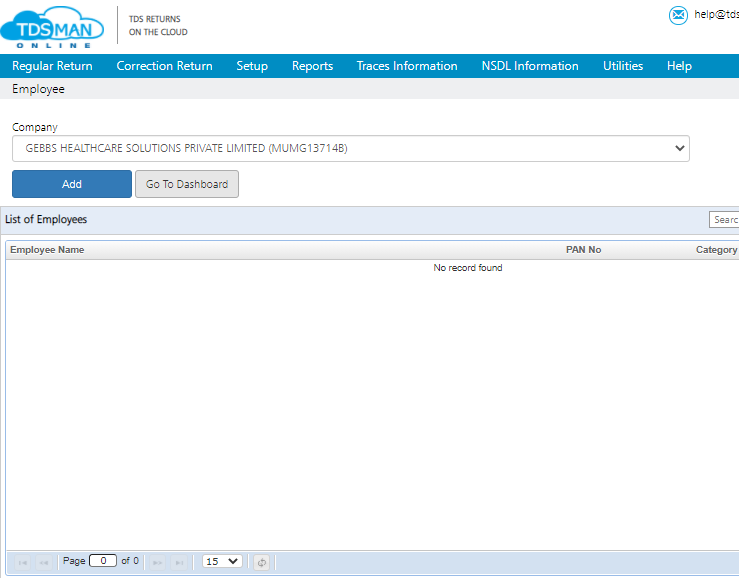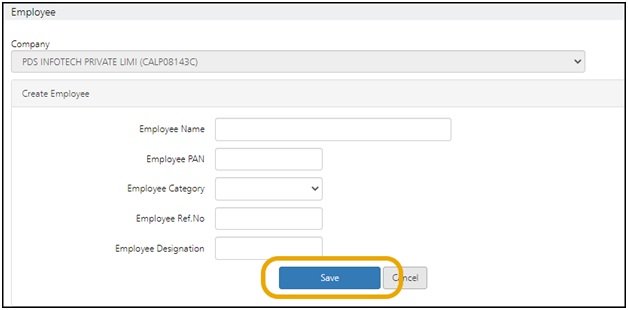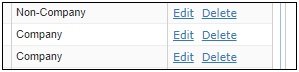In the >Employee< option, all the details of the employee, under a company, are stored. Once the employee is created in the setup, it will appear in the help window of the transaction module of Form 24Q.The user will just need to select the employee from the help window to populate the details of the employee in the required fields.
Note: Whenever a user enters a new employee in the transaction module, its master gets automatically created.
In order to access employee, Click on >Employee< under >Setup< option as displayed below:
The following screen appears:
The list of all the employees that has already been defined in the TDSMAN database is displayed here.
In order to add a new employee, click on the >Add< button given at the top of the screen.
In order to edit the existing employee data, click on the >EDIT< Button given at the right side of the screen.
The entire employee details screen is displayed and explained below:
The above screen shows the following fields of employee information:
Employee Name (mandatory): Enter the name of the employee.
Employee PAN (mandatory): Enter the PAN No. of the employee.
Employee Category (mandatory): Select the category from the dropdown list provided.
Employee Ref. No.: Enter the company’s reference no of the employee
Employee Designation: Enter the designation of the employee.
>Delete< an Employee -
With the help of this option, user can ‘Delete’ an existing employee from the List of Employees.
Need more help with this?
TDSMAN Online - Support