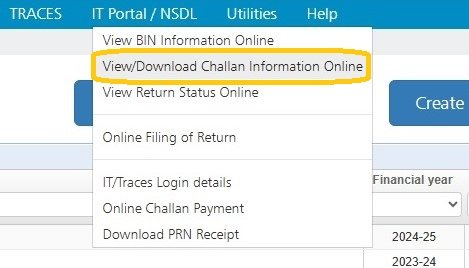The users can view/Download the Challan details available with the department through IT Portal / NSDL.
In order to do so, click on > View/Download Challan Information Online < under > IT Portal/NSDL < menu.The following screen will appear:
TAN – Select your Tax Account Number
Challan from Date – Enter Challan ‘From Date’.
Challan to Date – Enter Challan ‘To Date’.
After entering all the required details, the user can either ‘View’ the information or can ‘Download’ *the CSI file. To download the CSI file, click on *>Download< button, enter the Captcha code and click on >Continue<.
Click on >View< button to view the Challan Information. This will take you to a web page outside of TDSMAN Online. The screen for ‘Challan Status Query for Tax Payers’ will get displayed:
Click on “TAN Based View” and proceed, following screen will appear:
The TAN will get automatically displayed:
Date Range: Enter the date range i.e. the ‘From Date’ and ‘To Date’
Captcha Code: Enter the ‘Captcha Code’
View Challan Details: Click on ‘View Challan Details’.
Enter the amount against the Challans. This should match with the data available with the department.
Confirm Amount: Click on >Confirm Amount<.
If this amount matches with the amount recorded with the department, the system will display ‘Amount Matched’
Download Challan File: One has the option to also download the CSI file. If required, click on >Download Challan File<.
Select a folder in your system, to Save the file and click on >Save<.Close this Screen to get back to the TDSMAN Online Dashboard.
Need more help with this?
TDSMAN Online - Support