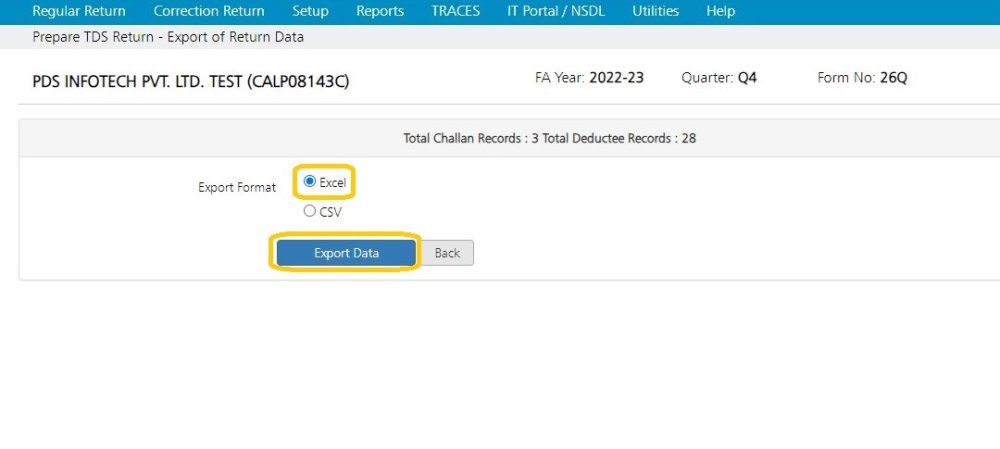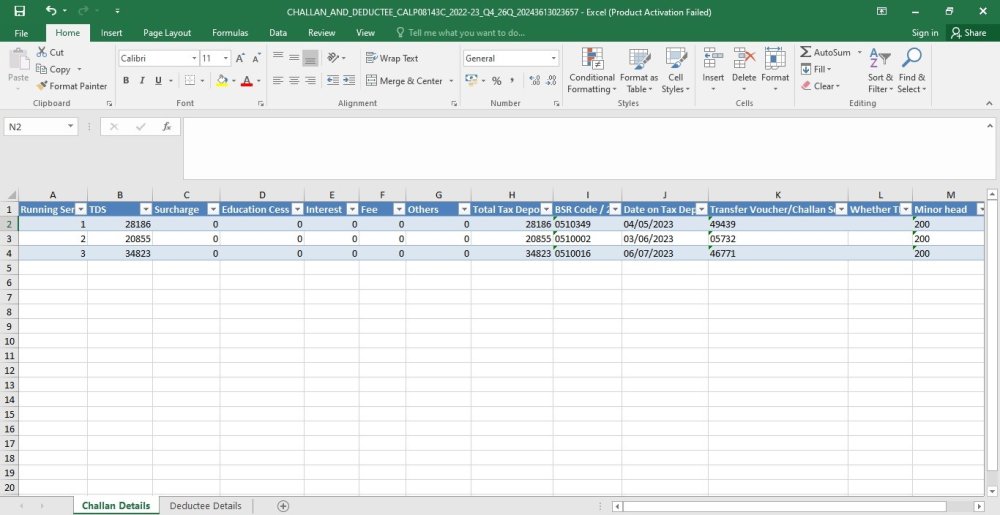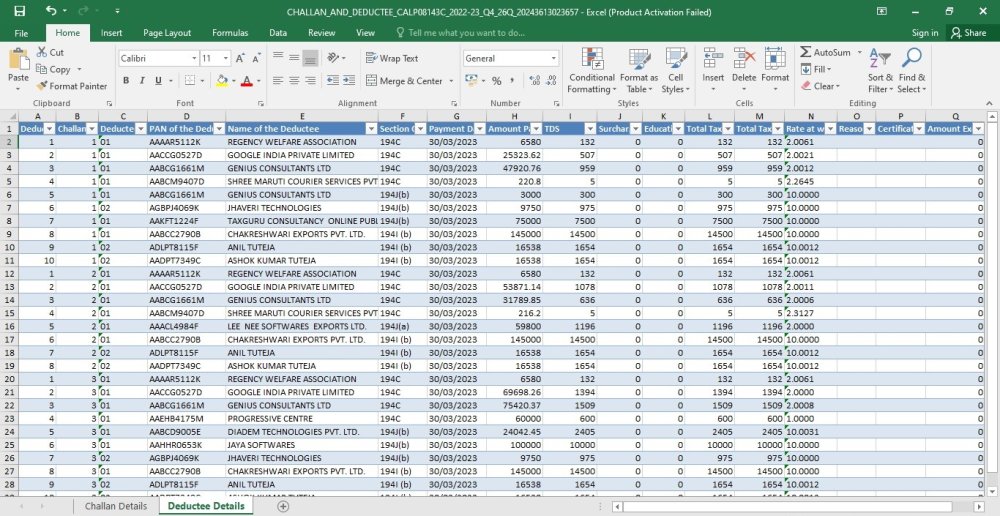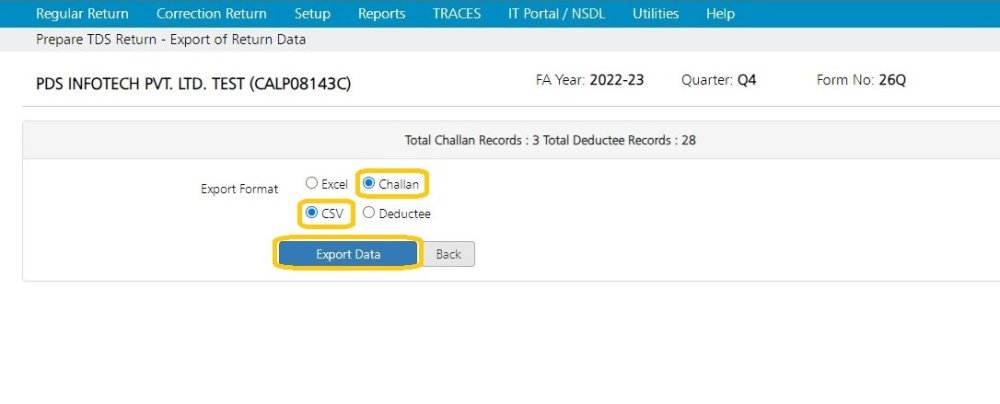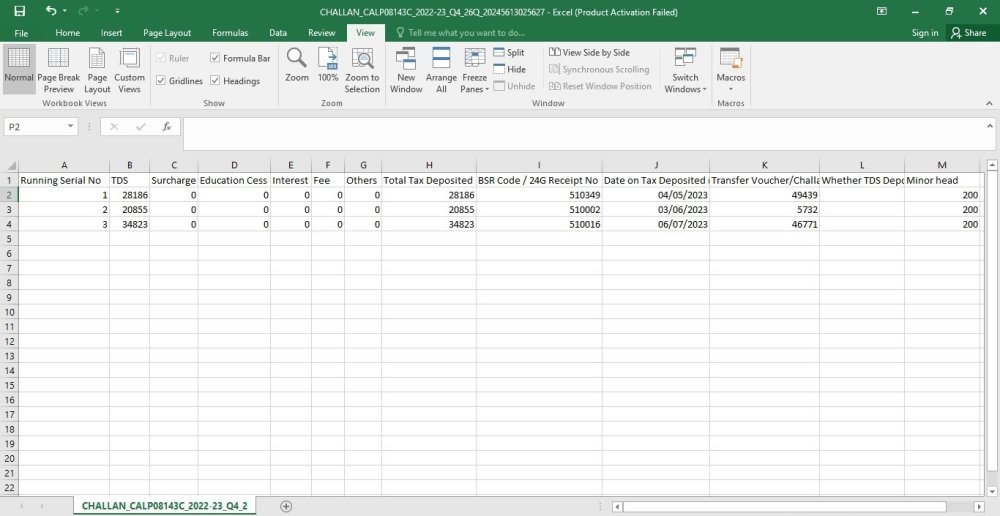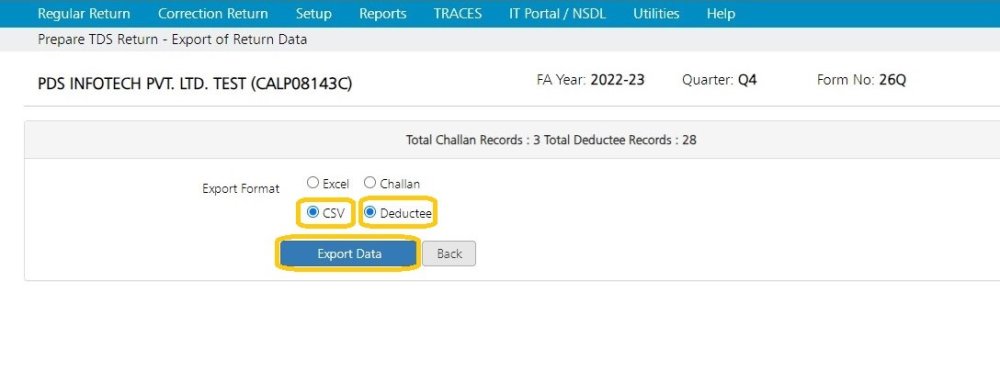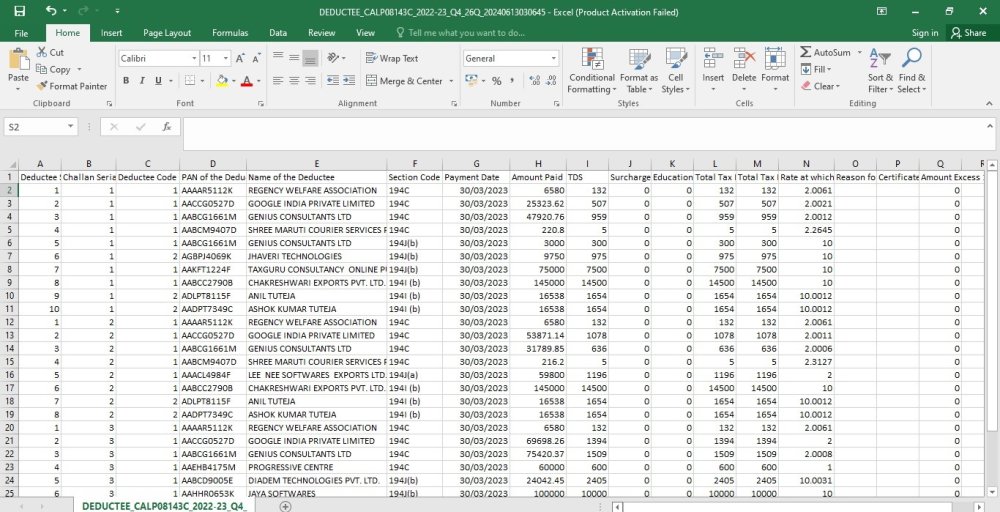Export Return Data
In order to export the Return Data into an Excel file, click on this option.
The following screen will get displayed:
Company – Select the Company for which the return has to be filed
Financial Year – Select the Financial Year for which the return has to be filed.
Quarter – Select the Quarter for which the return has to be filed.
Form no. – Select the Form No. for which the return has to be filed.
Click on Select the format in which the data has to exported. It could be either
i. Excel
ii. CSV, as shown above.
i. If the user selects ‘Excel’ and clicks on ‘Export Data’ , the following Excel sheet will get displayed:
The Challan details of the Return Data, which has been exported, is displayed here.
The Deductee details of the Return Data, which has been exported, is displayed here.
ii. However, if the user selects the ‘CSV’ option, the following screen will get displayed:
The user has to specify whether the Challan or Deductee details have to be exported.
If the user selects ‘Challan’ and clicks on “Export Data”, as shown above, the following screen will get displayed:
If the user selects ‘Deductee’ and clicks on “Export Data”, as shown below:
The following screen will get displayed:
Need more help with this?
TDSMAN Online - Support