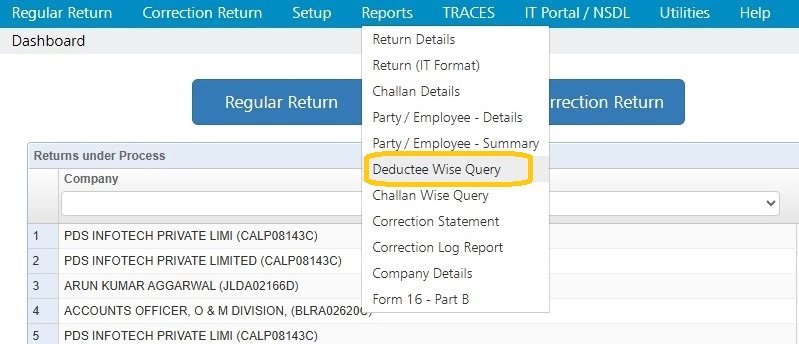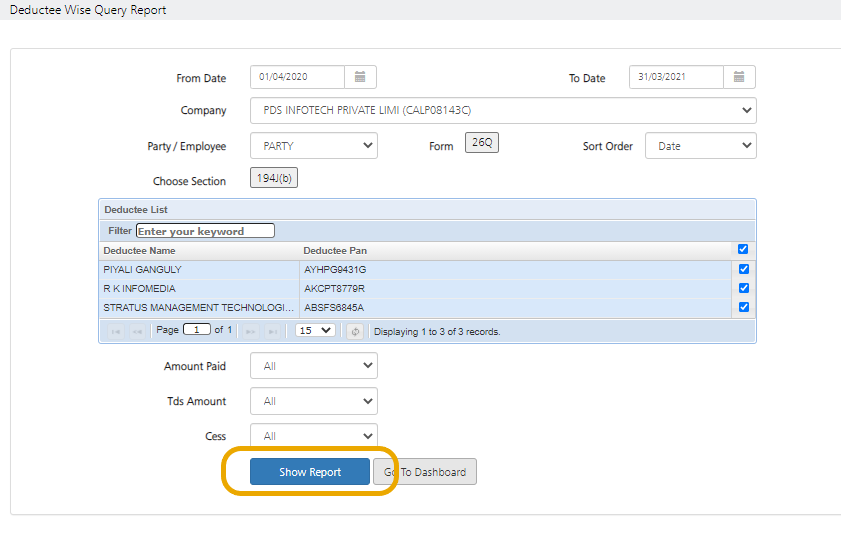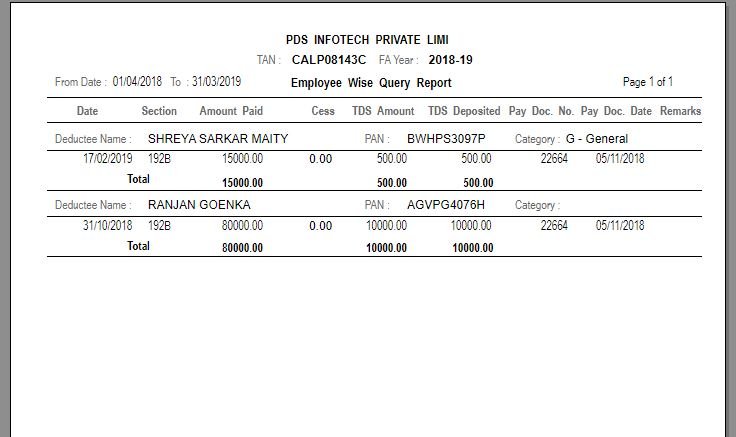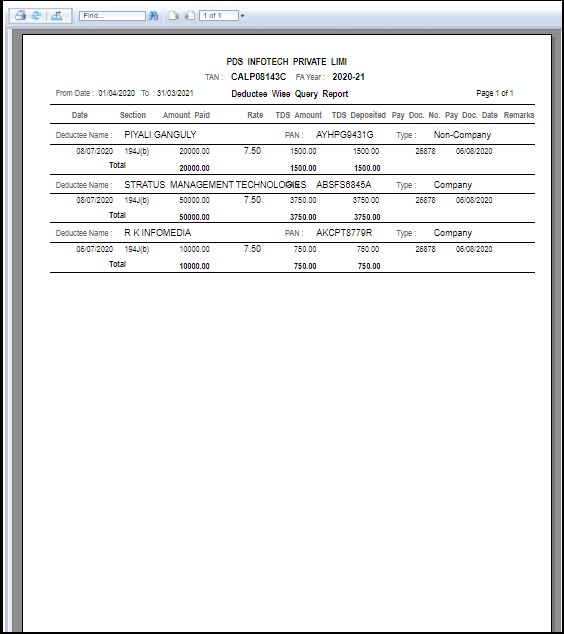The details of the deductee(s) will get displayed on the basis of the criteria provided.
Click on “Deductee Wise Query” under “Reports”:
Following screen will appear:
From Date – To Date: Select the time span for which the report has to be generated.
Company: Select the company for which the report has to be generated.
Deductee/Employee: Select either deductee or employee to filter out a particular type of information.
Choose Section: Select one or multiple section(s) across which the report has to be generated.
Select Forms: Select one or multiple form(s) across which the report has to be generated.
Select Qtrs.: Select one or multiple quarters across which the report is to be generated.
Select ‘Amount Paid’, ‘TDS Amount’ & ’Cess’ – User needs to select one of the following four options mentioned below:
i. All
ii. Greater Than
iii. Equal To
iv. Less than
Click on Show Report. The following report will get generated as displayed below:
The system gives the option to Print, Download or Export the report as per requirement.
Need more help with this?
TDSMAN Online - Support