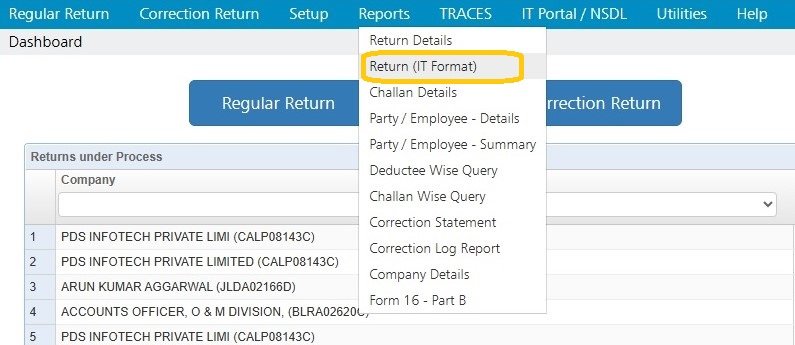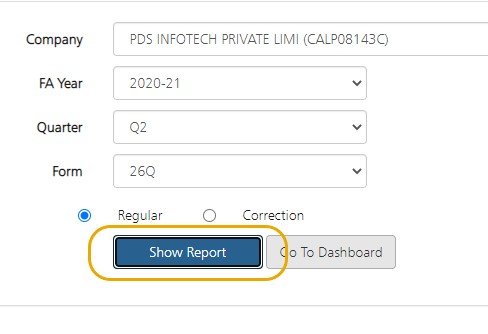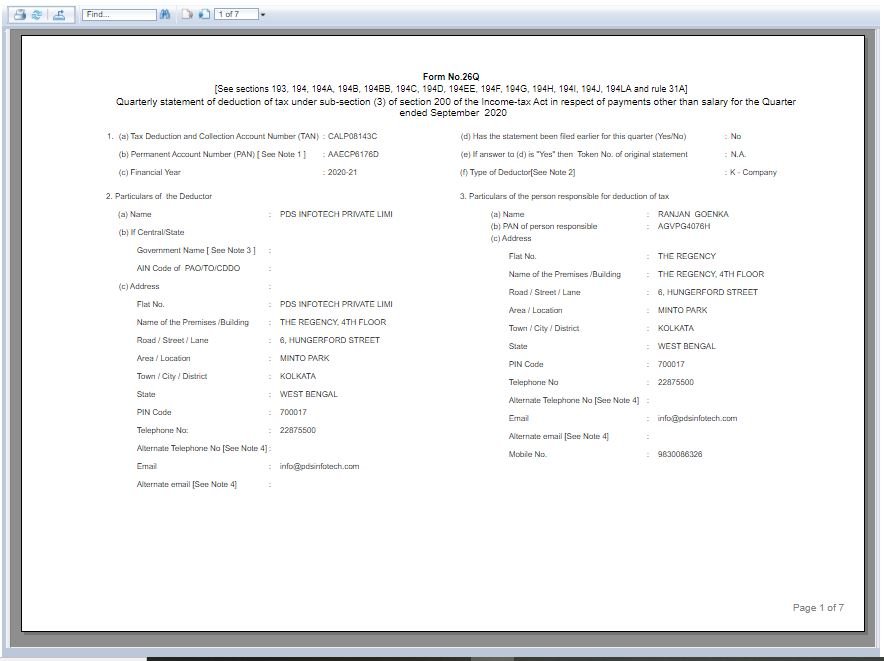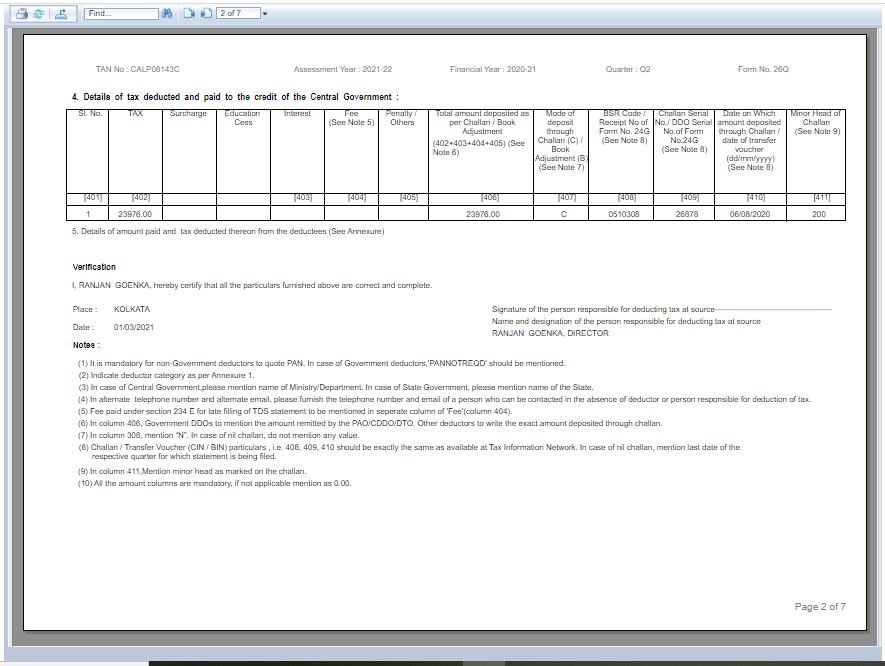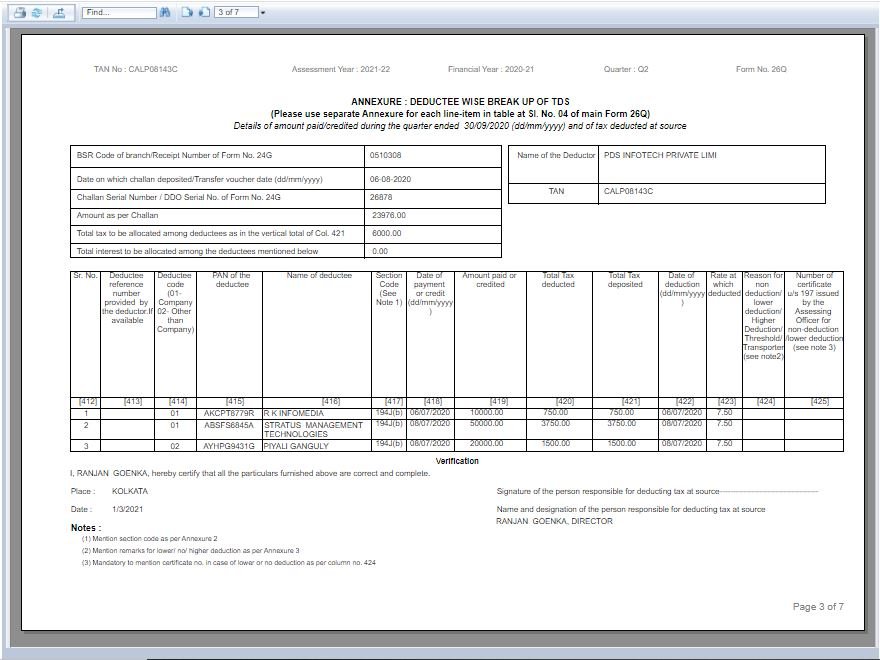The user can view the details of the Return generated for the selected quarter through Return Report. This report is designed as per the format provided by the department.
In order to view this report, click on Reports -> Return (IT Format) :
The following screen will appear:
Company Name: Select the Name of the Company for which Return Report needs to be generated
Financial Year: Select the Financial Year for which Return Report has to be generated entered.
Quarter: Select the Quarter for which Return Report needs to be generated.
Form: Select the Form No for which Return Report has to be generated
In addition, the system also gives the option to view the report for Regular or Correction Return as per requirement. In this case Regular Return has been selected.
Click on Show Report. The details of the Return as per the IT format will get displayed as shown below:
The system gives the option to Print, Save or Export the generated report.
Need more help with this?
TDSMAN Online - Support